➥ Click here to download and/or share the PDF version of this tutorial
When a student’s learning environment changes overnight, the mental and emotional impact is jarring. Social interaction is diminished or gone entirely, routines are thrown into disarray, and school doesn’t look like school anymore.
Fortunately, MobyMax has multiple measures in place to promote a sense of community and collaboration so often missing in a remote learning scenario.
 Contests
Contests
Competition and community might not seem like the most likely pair at first glance, but there is something to be said for reminding students that they are not alone. Contests have emerged as a go-to feature for remote learning, filling a dual role by supporting both individual motivation and communal participation.
To set up a new contest, click on the Contests icon from your Moby Learning page, then click Create New Contest.

From here, give your contest an epic name (step 1), provide clear instructions and award details (2), set a start and end date (3), select one or more subjects (4), choose whether you want results based on points or time (5), choose to run the contest just for your classroom or—if you want to collaborate with other classes—throughout the school (6), then adjust visibility settings depending on how your class will respond to competition (7) and click Next (8).
*Pro tip: Want to reward the work your students have already done from home after the fact? Try backdating your contest—all results will automatically pull in.
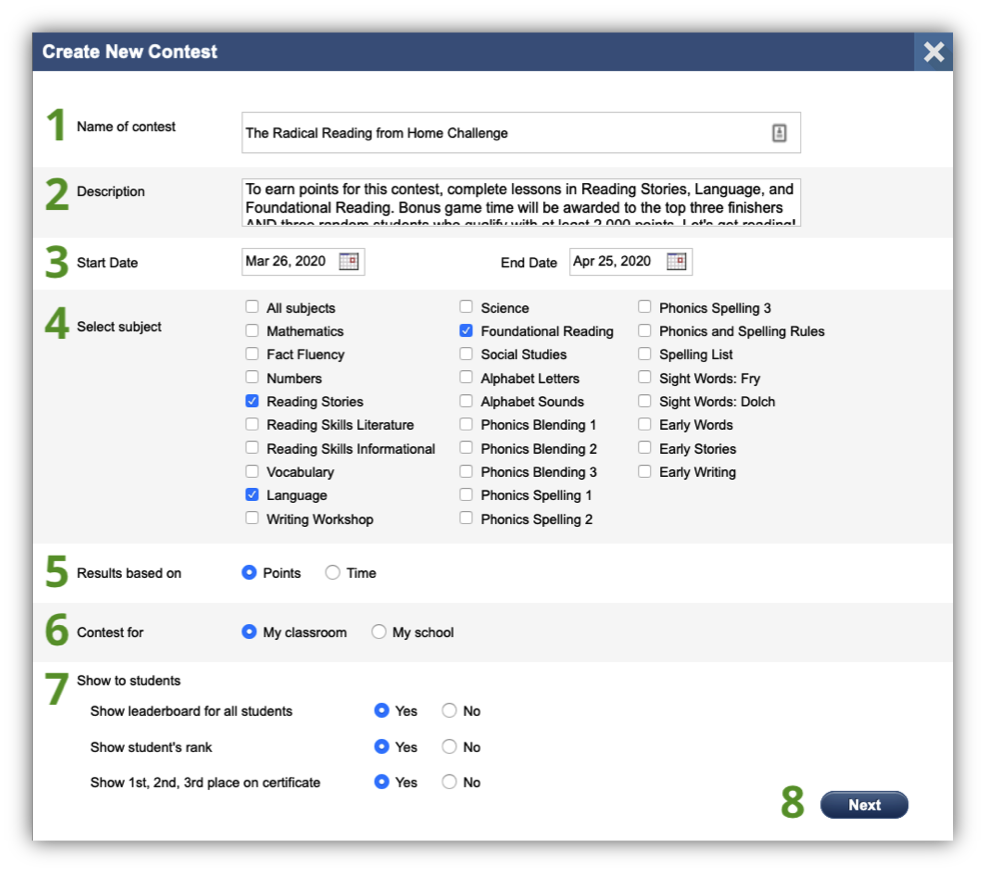
On the next screen, select which students you’d like to participate in the contest. Don’t forget to click Save.
*Pro tip: Is the same student winning every contest? Want to account for students who struggle with learning disabilities or limited access to MobyMax? Consider adjusting weights to level the playing field.
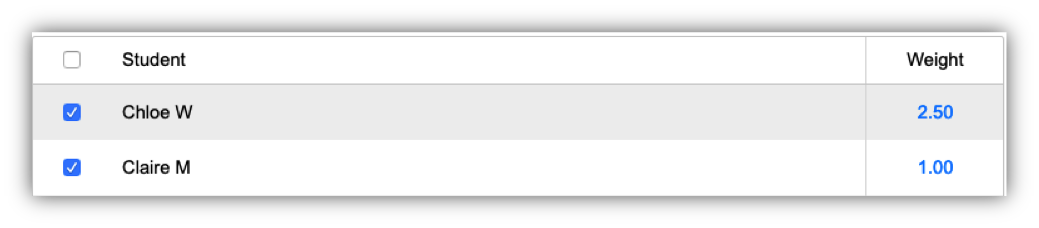
Click the Results link for any in-progress contest to view the leaderboard, including time, points, and weighted scores. If enabled in contest setup, students can monitor standings from their accounts. You can also provide updates via Moby Announcements.

Once the contest has run its course, jump back into the results screen to print/download certificates and award game time to winners (or any student who met your predetermined criteria).
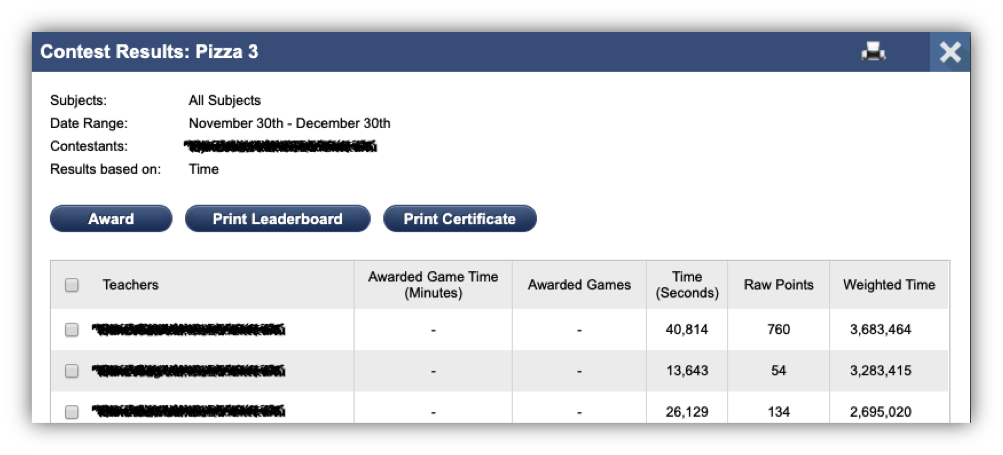
Remote Learning Idea
While contests are always great for motivation, there’s a reason we’re featuring them in the Community section of this guide. Instead of a typical competition of individuals, consider manually assigning teams and rewarding the highest combined scores or setting a full-class goal for everyone to work toward together.
Fluency Team Games
Fluency Team Games is one of the newest additions to the MobyMax lineup. It’s also one of the most well suited for remote learning. Randomly assigned teams work together to earn virtual coins in a dynamic, gamified environment. Detailed feedback provides significant instructional value, making this a valuable alternative for students who struggle with more traditional delivery methods.
To set up a Fluency Team Game, head over to Moby Interactive and select one of the three available subjects. From here, you can review the Game Instructions or slick Start New Game.

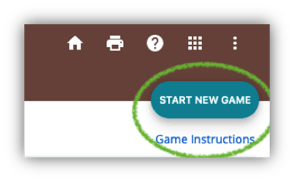
*Pro tip: Fluency Team Games utilizes a handicapping system (similar to golf) in which student ability levels are analyzed in real-time and scores are adjusted so all students have a chance to contribute equally. No need to worry about unbalanced teams!
From the Start New Game screen, select any number of students to participate, then, on the following page, select a grade level (step 1), then browse the list or search for a particular topic (2), and choose the skill to be addressed (3). Fluency Team Games focuses on one skill at a time, so you can really hone in on a specific concept.
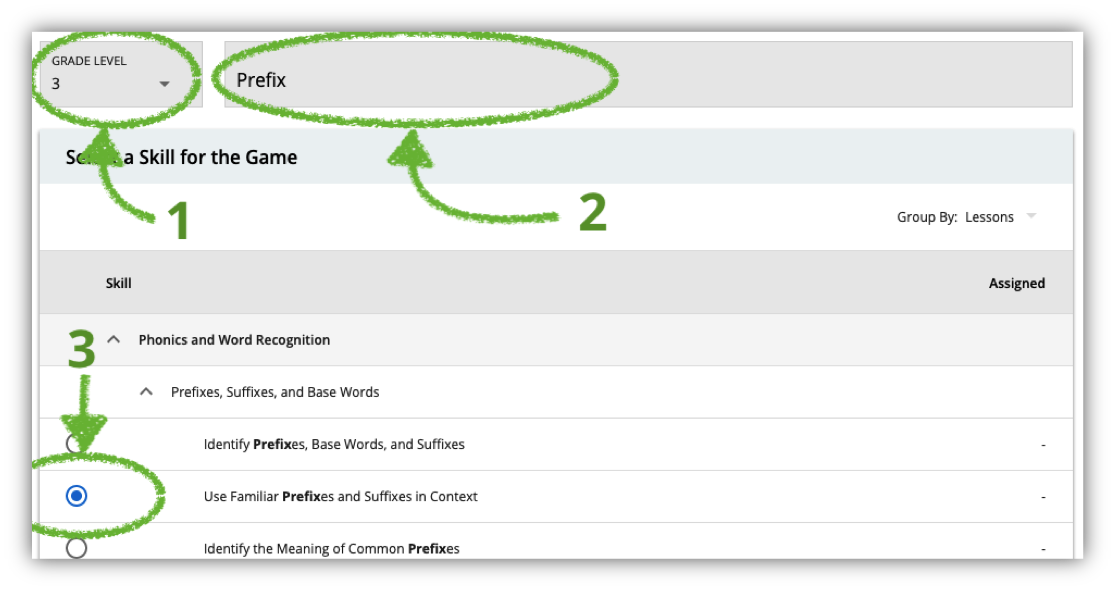
On the final setup screen, you’ll determine the number of randomly assigned teams and set an end date and time for the game.
Once the game has ended, you can view the results by student under the Snapshot (full history for one student) and Team Games (performance per game) tabs under that same subject. Click on a student’s score to see how they answered and how many points (based on time) they earned for each question.
Remote Learning Idea
Fluency Team Games is more than just a fun diversion—every problem includes detailed feedback and step-by-step instructions to support conceptual understanding. Consider leaning more heavily on this module in a remote learning environment to help students stay connected to their classmates even when they’re not seeing each other every day.
Team Moby is Here to Help!
Our support team is firing on all cylinders and ready to facilitate your move to remote learning. We'll be here from 7:00 am - 6:00 pm Eastern Standard Time every Monday-Friday.
Email: support@mobymax.com
Help Center and live chat: https://support.mobymax.com
Phone: (888) 793-8331
Free training webinars: Every Tuesday (8:30-9:30 am EST) and Thursday (4-5 pm EST); join here.



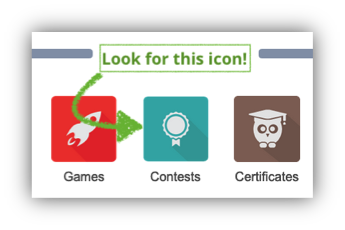
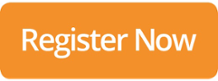
 Info Kit
Info Kit