➥ Click here to download and/or share the PDF version of this tutorial
Here at MobyMax, we are getting lots of questions from teachers and administrators working on the transition to remote learning.
For many districts across the country, students were initially sent home with a list of resources for optional remote learning. But, as reality sets in that school closures could last for months rather than weeks, educators are working on more formal remote learning plans.
Over the next few weeks, we'll be sharing information on how MobyMax can be used to support this transition. Each week, we’ll explore a best practice for keeping kids learning during an extended closure.
This week, we’re looking at how to communicate expectations, monitor work, and share visibility with parents. Covered topics include:
- Setting time and skill goals so students know what is expected of them
- Tracking goal attainment so teachers can monitor student work remotely
- Getting to know your Student Dashboards where progress is charted
- The Parent Portal where parents can follow along
Setting Goals
Updating goals and time assignments is typically one of the first orders of business when school is closed. This can be done from Curriculum Settings on your Moby Learning page or at the bottom of Moby Central.
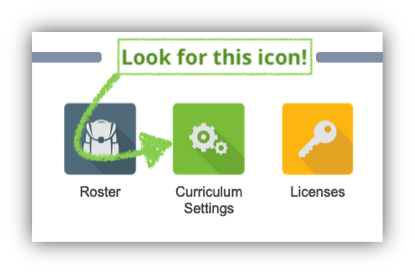
*Note: All the settings we are reviewing here can be set to globally apply to all students, a group of multiple students, or individual students.
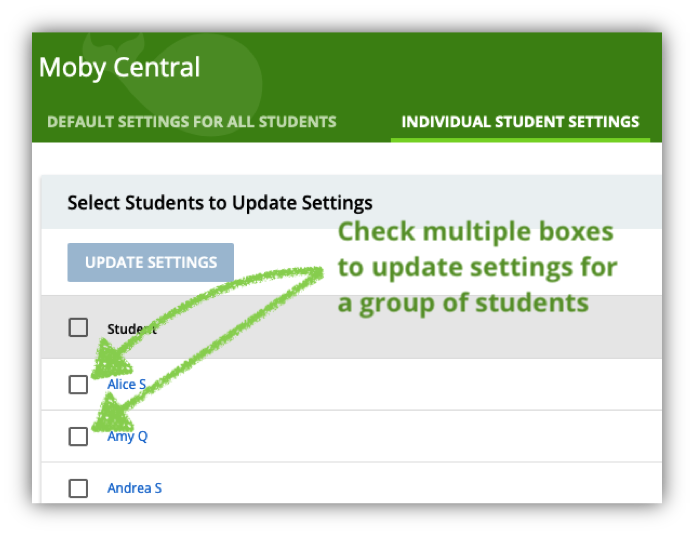
Once you’ve selected which students you want the new settings to apply to (the “ALL STUDENTS” option is pictured here), choose the subject you want to change on the left side of the screen (step 1), then update the Assign Time (step 2) and Daily Effort Goal (step 3) fields. Changes are automatically saved when you click anywhere. Repeat the process for all subjects in which you want your students to be spending their Moby time.
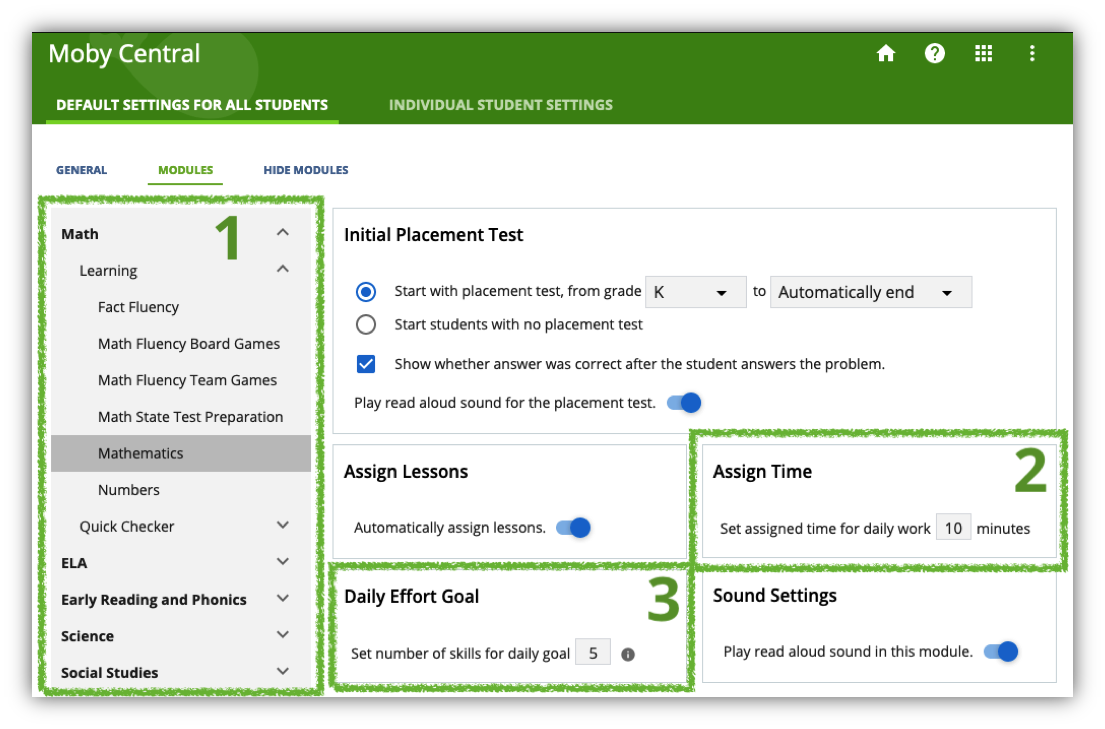
Monitoring Time Goals
To track which students are meeting their assigned time targets, simply open your Time Summary page, then click on the Assigned Time tab to review results by subject.
Monitoring Skills Goals
Daily skills goals are a great way to ensure consistent growth regardless of usage and focus. To track weekly and monthly progress against goals simply click the icon of the subject you wish to review, then click the Goals & IEP tab. On this screen, you can get a handle on how students are tracking against their goals and adjust or intervene as needed. 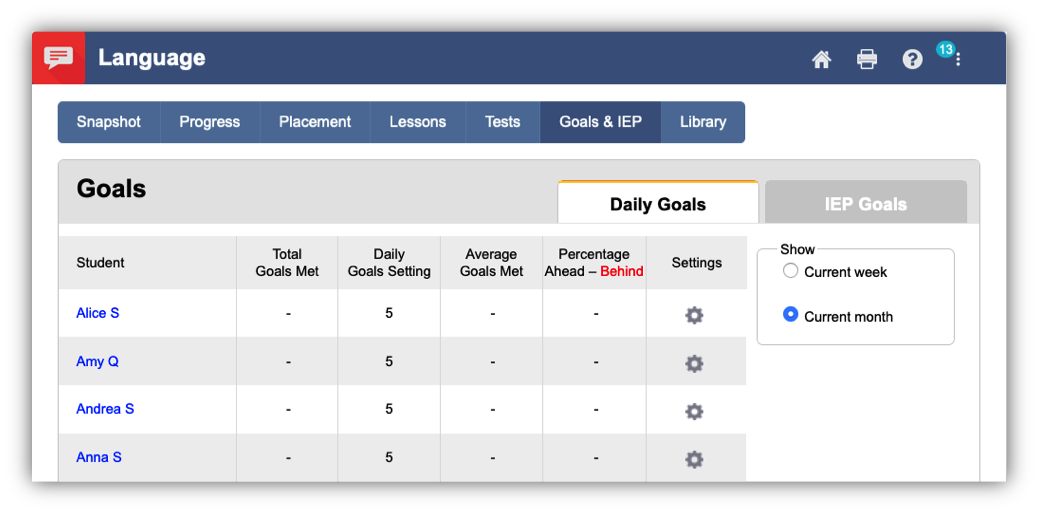
Student Dashboards
Student dashboards offer an at-a-glance breakdown of time, progress, and results in one place. For the purpose of monitoring what your students are doing in MobyMax and how that effort is translating to academic growth.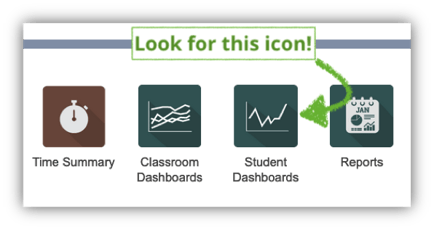
From the dashboard, click on any subject to view detailed results, including current grade level, overall progress, average time from the past 30 days, and a summary of the most recent completed lessons. Scroll down for a week-by-week chart of skills completed.
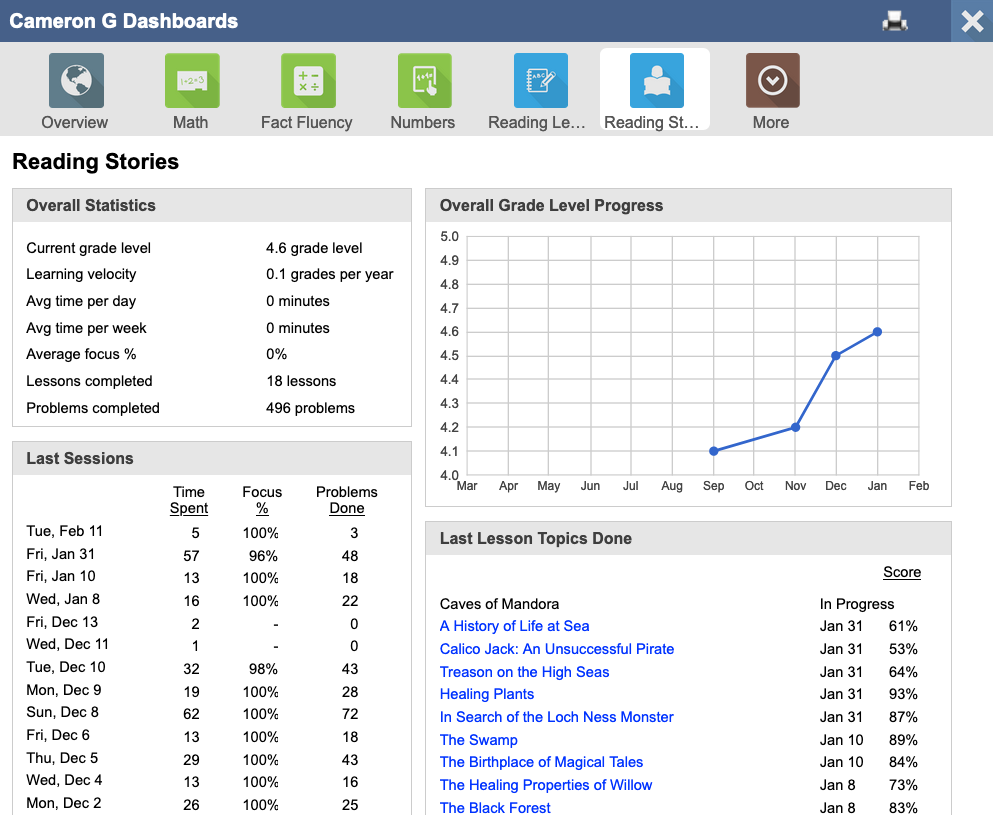
Parent Portal
In a remote learning environment, parents play an even more critical role in the educational process. When students spend more time at home, family becomes the primary source of modeling and guidance, and it becomes ever more important for teachers to collaborate with parents and guardians.
MobyMax’s 360 Progress Monitoring ensures transparency and accessibility for all, including our popular Parent Portal, with which parents can obtain insight into where students are putting in work, what their progress looks like by subject, and which lessons are coming up next.
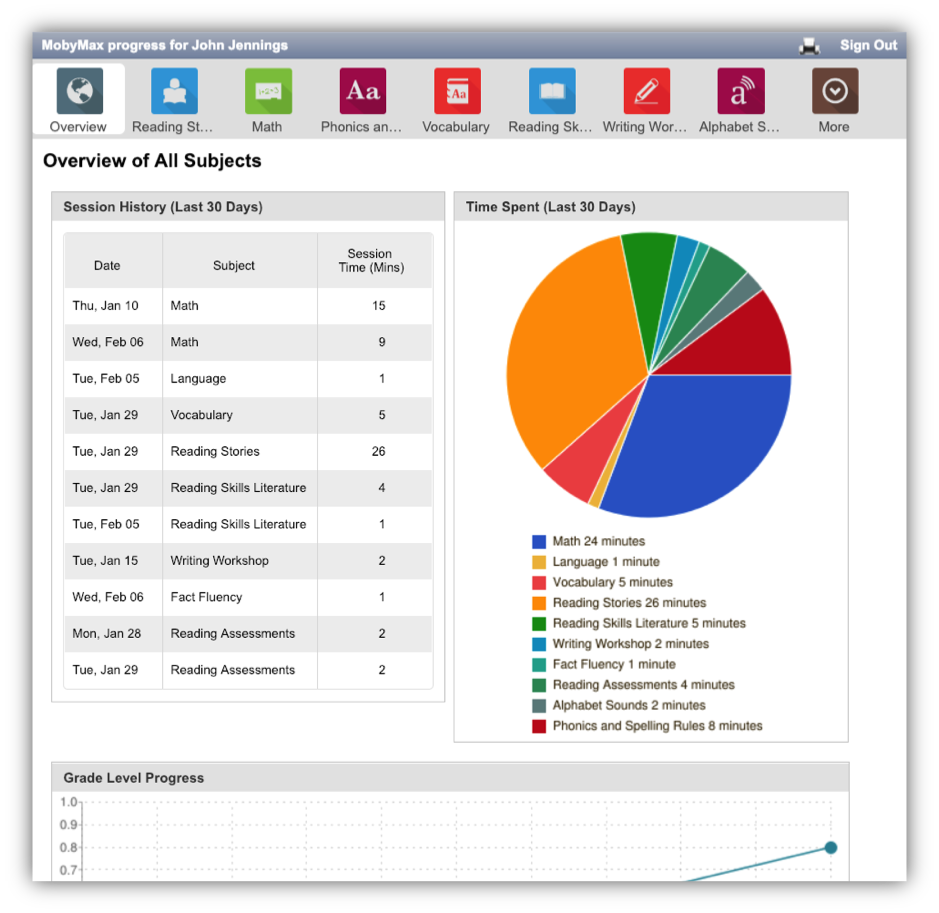
MobyMax even provides a dynamic letter template with detailed sign-in instructions for parents. To access this template, open your Roster screen and click on “Print parent letter & login cards.”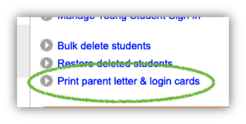
From here, select the students you want to include on the right side of the screen, then click “Print.”
If your school is already closed and you don’t have the ability to send letters home with students, select “Save as PDF” and email the letter to each parent who needs one.
*Note: You’ll notice the language of the letter is aligned more to an initial rollout of MobyMax than an extenuating circumstance like school closures. Please feel free to copy the login steps and put them into an email with your own wording—the important part is making sure parents know how to access the portal.
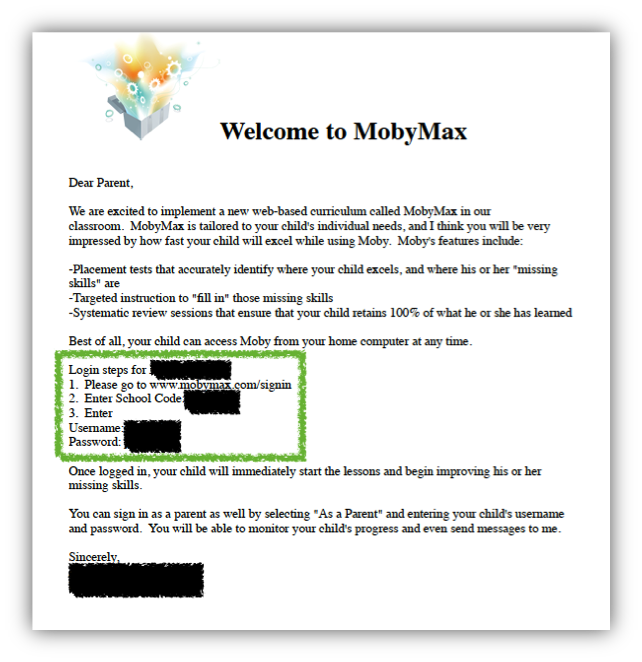
Team Moby is Here to Help!
Our support team is firing on all cylinders and ready to facilitate your move to remote learning. We'll be here from 7:00 am - 6:00 pm Eastern Standard Time every Monday-Friday.
Email: support@mobymax.com
Help Center and live chat: https://support.mobymax.com
Phone: (888) 793-8331
Free training webinars: Every Tuesday (8:30-9:30 am EST) and Thursday (4-5 pm EST); join here.



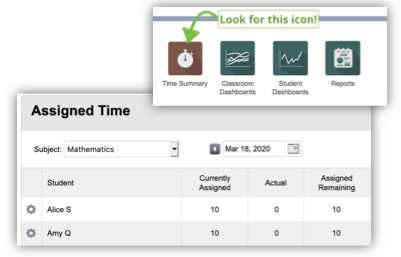
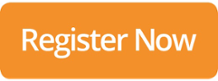
 Info Kit
Info Kit